VS.Net 설치시 MSDE2005 가 설치된 상태
sa 계정으로 SQL Server 모드로 로그인을 했으나 실패
사용자 ‘sa’이(가) 로그인하지 못했습니다. 이 사용자는 트러스트된 SQL Server 연결과 관련되어 있지 않습니다. (Microsoft SQL Server, 오류: 18452)
도움말을 보려면 다음을 클릭하십시오: http://go.microsoft.com/fwlink?ProdName=Microsoft+SQL+Server&EvtSrc=MSSQLServer&EvtID=18452&LinkId=20476
|
위와 같은 페이지 나옴 여기서 마지막 부분
그래서 서버 속성에 들어가 보니 일반적으로 그냥 직접 설치할 때는 설치시 습관적으로 sa 계정으로 로그인 하게끔 비번 설정하게 하던게 버릇이 되어서 서버 속성에 저런게 있는 줄 몰랐음 그래서 SQL Server 및 Windows 인증 모드 로 변경하고 다시 로그인 하니깐 제대로 됨 (‘_’) |
||||
| 고로, 서버속성에 저런게 있다는 거 진작 알았으면
오늘 같은 삽질은 없었을 터….. 혹시나 나중에 또 이런 일이 있게 하지를 말자.. |
||||



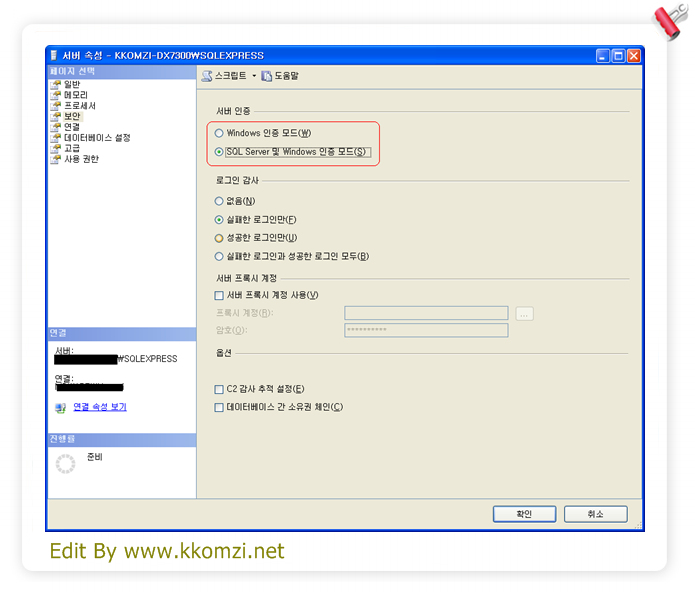






0 Comments